目录
- 步骤1:在CentOS 8上更新软件包
- 步骤2:在CentOS 8上安装Nginx Web服务器
- 步骤3:在CentOS 8上安装MariaDB
- 步骤4:在CentOS 8上安装PHP 7
LEMP是一个软件堆栈,包含一组免费的开源工具,这些工具用于为高流量和动态网站提供动力。 LEMP是Linux,Nginx(发音为Engine X),MariaDB/MySQL和PHP的首字母缩写。
Nginx是一款开源,强大且高性能的Web服务器,它还可以兼作反向代理。 MariaDB是用于存储用户数据的数据库系统,而PHP是用于开发和支持动态网页的服务器端脚本语言。
相关:
CentOS 8.1下搭建LAMP(Linux+Apache+MySQL+PHP)环境 https://www.linuxidc.com/Linux/2020-02/162446.htm
在本文中,您将学习如何在CentOS 8 Linux发行版上安装LEMP服务器。
步骤1:在CentOS 8上更新软件包
首先,通过运行以下dnf命令在CentOS 8 Linux上更新存储库和软件包。
[linuxidc@localhost ~/www.linuxidc.com]$sudo dnf update
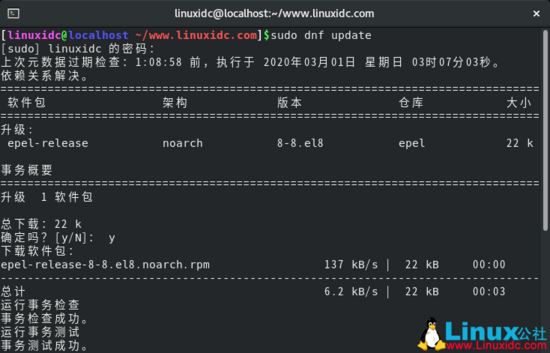
更新CentOS 8软件包
步骤2:在CentOS 8上安装Nginx Web服务器
软件包更新完成后,使用简单命令安装Nginx。
[linuxidc@localhost ~/www.linuxidc.com]$sudo dnf install nginx
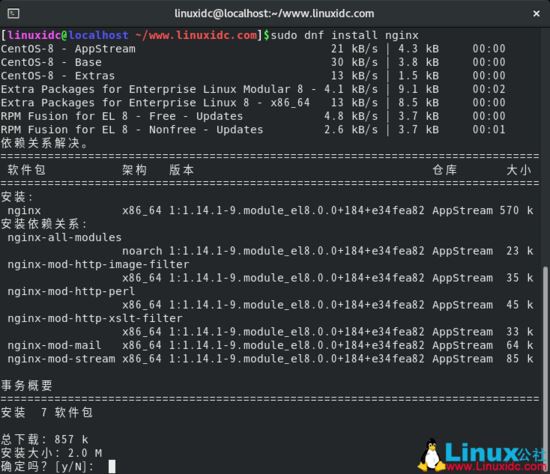
在CentOS 8上安装Nginx
该代码段显示Nginx安装工作进展顺利,没有出现任何问题。
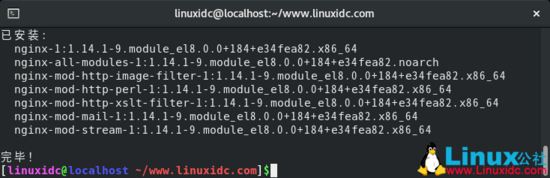
在CentOS 8上安装Nginx
安装完成后,将Nginx配置为在系统启动时自启动,并通过执行命令来验证Nginx是否正在运行。
[linuxidc@localhost ~/www.linuxidc.com]$sudo systemctl enable nginx
[linuxidc@localhost ~/www.linuxidc.com]$sudo systemctl start nginx

将Nginx配置为在系统启动时自启动
[linuxidc@localhost ~/www.linuxidc.com]$sudo systemctl status nginx
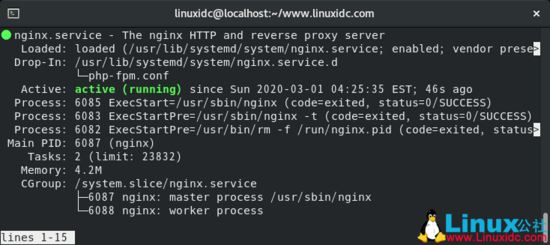
验证Nginx服务状态
要检查已安装的Nginx版本,请运行命令。
[linuxidc@localhost ~/www.linuxidc.com]$nginx -v
nginx version: nginx/1.14.1

检查Nginx版本
如果您对Nginx感到好奇,并且希望挖掘更多关于Nginx的信息,请执行以下rpm命令。
[linuxidc@localhost ~/www.linuxidc.com]$rpm -qi nginx
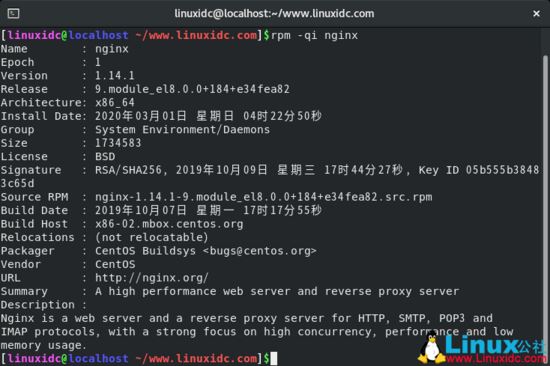
查看Nginx详细信息
要确认Nginx服务器正在使用浏览器运行,只需在URL栏中键入系统的IP地址或者网址(本文以https://www.linuxidc.com为例,如下图),然后按Enter。
您应该能够看到“Welcome to nginx onRed Hat Enterprise Linux!”网页,这表明您的Nginx Web服务器已启动并正在运行。
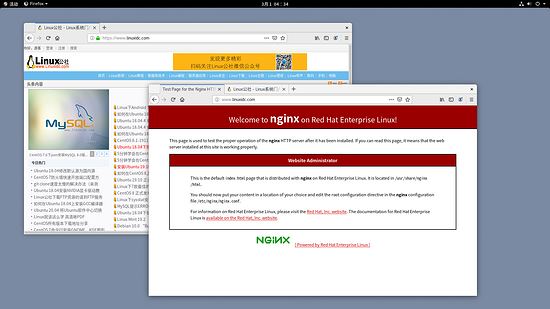
检查Nginx网页
步骤3:在CentOS 8上安装MariaDB
MariaDB是MySQL的免费开源分支,并提供了最新功能,这些功能使其可以更好地替代MySQL。 要安装MariaDB,请运行命令。
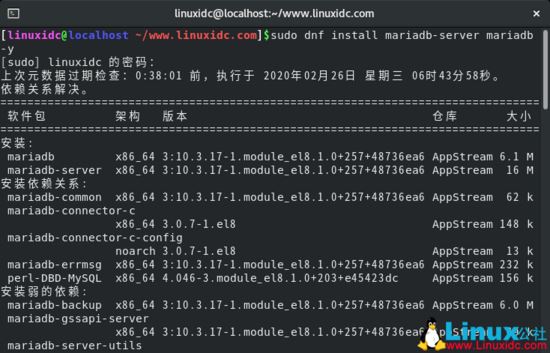
在CentOS 8中安装MariaDB
要使MariaDB在系统启动时自动启动,请运行。
[linuxidc@localhost ~/www.linuxidc.com]$systemctl start mariadb
[linuxidc@localhost ~/www.linuxidc.com]$systemctl enable mariadb
Created symlink /etc/systemd/system/mysql.service → /usr/lib/systemd/system/mariadb.service.
Created symlink /etc/systemd/system/mysqld.service → /usr/lib/systemd/system/mariadb.service.
Created symlink /etc/systemd/system/multi-user.target.wants/mariadb.service → /usr/lib/systemd/system/mariadb.service.
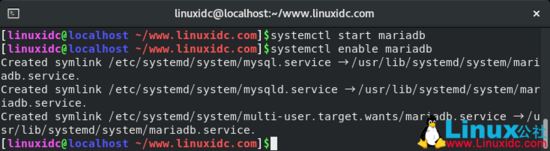
MariaDB在系统启动时自动启动
安装后,请使用以下命令检查其状态。
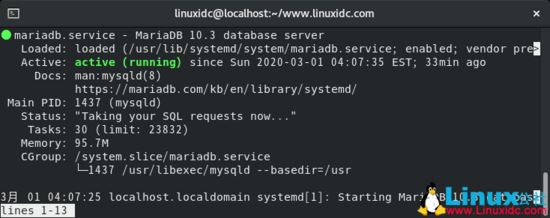
验证MariaDB服务状态
MariaDB数据库引擎不安全,任何人都可以在没有凭据的情况下登录。 要加固MariaDB并对其进行保护以最大程度地减少未经授权的访问的机会,请运行命令。
[linuxidc@localhost ~/www.linuxidc.com]$mysql_secure_installation
NOTE: RUNNING ALL PARTS OF THIS SCRIPT IS RECOMMENDED FOR ALL MariaDB
SERVERS IN PRODUCTION USE! PLEASE READ EACH STEP CAREFULLY!
In order to log into MariaDB to secure it, we'll need the current
password for the root user. If you've just installed MariaDB, and
you haven't set the root password yet, the password will be blank,
so you should just press enter here.
Enter current password for root (enter for none):
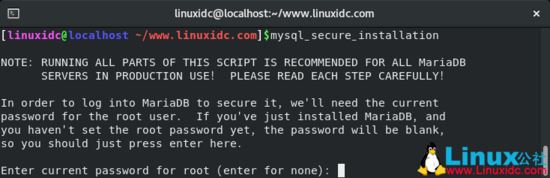
系统将提示您输入root密码(如果您已经有root密码)或进行设置。在随后的每个提示中回答Y。
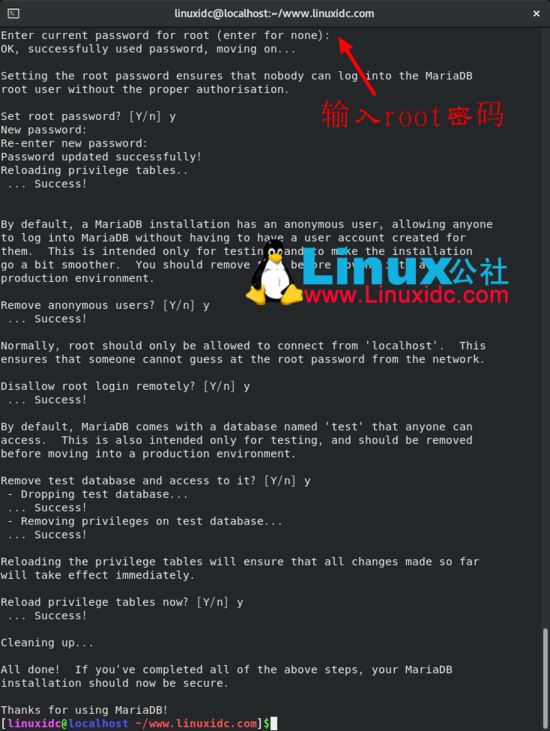
设置密码后,回答其余问题以删除匿名用户,删除测试数据库并禁用远程root登录。
完成所有步骤后,您可以登录MariaDB服务器并检查MariaDB服务器版本信息(提供保护服务器时指定的密码)。
[linuxidc@localhost ~/www.linuxidc.com]$mysql -u root -p
Enter password:
Welcome to the MariaDB monitor. Commands end with ; or \g.
Your MariaDB connection id is 8
Server version: 10.3.17-MariaDB MariaDB Server
Copyright (c) 2000, 2018,Oracle, MariaDB Corporation Ab and others.
Type 'help;' or '\h' for help. Type '\c' to clear the current input statement.
MariaDB [(none)]>
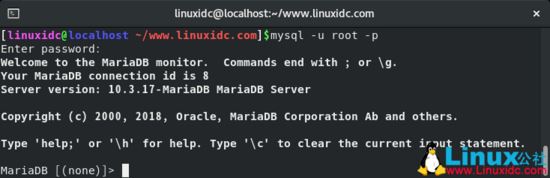
检查MariaDB版本
步骤4:在CentOS 8上安装PHP 7
最后,我们将安装最后一个LEMP组件组件,即PHP,这是一种脚本化Web编程语言,通常用于开发动态网页。
在撰写本指南时,最新版本是PHP 7.4。 我们将使用Remi存储库安装它。 Remi资料库是一个免费的资料库,附带了最新的尖端软件版本,默认情况下在CentOS上不可用。
运行以下命令以安装EPEL存储库。
[linuxidc@localhost ~/www.linuxidc.com]$sudo dnf install https://dl.Fedoraproject.org/pub/epel/epel-release-latest-8.noarch.rpm
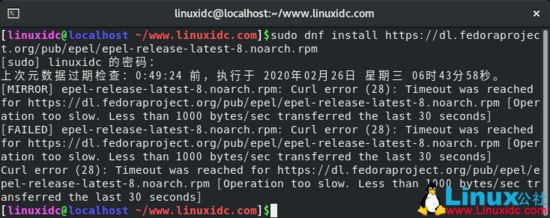
接下来,安装yum utils并使用以下命令启用remi-repository。
[linuxidc@localhost ~/www.linuxidc.com]$sudo dnf install dnf-utils http://rpms.remirepo.net/enterprise/remi-release-8.rpm

成功安装yum-utils和Remi-packages之后,通过运行命令搜索可下载的PHP模块。
[linuxidc@localhost ~/www.linuxidc.com]$sudo dnf module list php
输出将包括可用的PHP模块,流和安装配置文件,如下所示。
Extra Packages for Enterprise Linux 8 - x86_64 3.3 MB/s | 5.9 MB 00:01
Remi's Modular repository for Enterprise Linux 7.1 kB/s | 535 kB 01:15
Safe Remi's RPM repository for Enterprise Linux 3.7 kB/s | 1.4 MB 06:27
上次元数据过期检查:0:00:03 前,执行于 2020年02月26日 星期三 07时39分24秒。
CentOS-8 - AppStream
Name Stream Profiles Summary
php 7.2 [d][e] common [d], devel, minimal PHP scripting language
php 7.3 common, devel, minimal PHP scripting language
Remi's Modular repository for Enterprise Linux 8 - x86_64
Name Stream Profiles Summary
php remi-7.2 common [d], devel, minimal PHP scripting language
php remi-7.3 common [d], devel, minimal PHP scripting language
php remi-7.4 common [d], devel, minimal PHP scripting language

提示:[d]默认,[e]已启用,[x]已禁用,[i]已安装
输出表明当前安装的PHP版本是PHP 7.2。要安装较新的版本PHP 7.4,请重置PHP模块。
[linuxidc@localhost ~/www.linuxidc.com]$sudo dnf module reset php

重置PHP模块后,通过运行启用PHP 7.4模块。
[linuxidc@localhost ~/www.linuxidc.com]$sudo dnf module enable php:remi-7.4
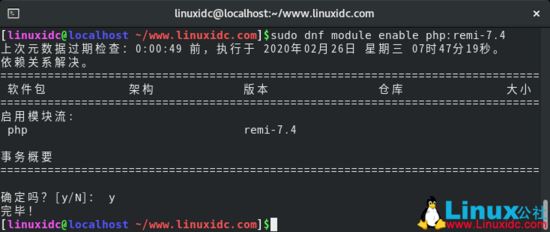
最后,使用命令安装PHP,PHP-FPM(FastCGI进程管理器)和关联的PHP模块。
[linuxidc@localhost ~/www.linuxidc.com]$sudo dnf install php php-opcache php-gd php-curl php-mysqlnd
已安装:
php-7.4.3-1.el8.remi.x86_64
php-gd-7.4.3-1.el8.remi.x86_64
php-mysqlnd-7.4.3-1.el8.remi.x86_64
php-opcache-7.4.3-1.el8.remi.x86_64
nginx-filesystem-1:1.14.1-9.module_el8.0.0+184+e34fea82.noarch
php-fpm-7.4.3-1.el8.remi.x86_64
php-mbstring-7.4.3-1.el8.remi.x86_64
php-sodium-7.4.3-1.el8.remi.x86_64
oniguruma-6.8.2-1.el8.x86_64
libsodium-1.0.18-2.el8.x86_64
php-pdo-7.4.3-1.el8.remi.x86_64
完毕!
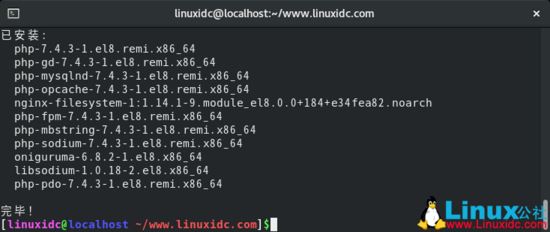
验证安装的版本可以运行。
[linuxidc@localhost ~/www.linuxidc.com]$php -v
PHP 7.4.3 (cli) (built: Feb 18 2020 11:53:05) ( NTS )
Copyright (c) The PHP Group
Zend Engine v3.4.0, Copyright (c) Zend Technologies
with Zend OPcache v7.4.3, Copyright (c), by Zend Technologies
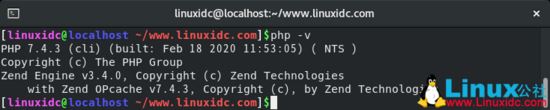
完善!现在,我们已经安装了PHP 7.4。同样重要的是,我们需要在启动时启动并启用PHP-FPM。
[linuxidc@localhost ~/www.linuxidc.com]$sudo systemctl start php-fpm
[sudo] linuxidc 的密码:
[linuxidc@localhost ~/www.linuxidc.com]$sudo systemctl enable php-fpm
Created symlink /etc/systemd/system/multi-user.target.wants/php-fpm.service → /usr/lib/systemd/system/php-fpm.service.
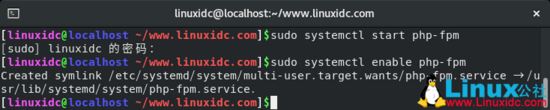
要检查其状态,请执行命令。
[linuxidc@localhost ~/www.linuxidc.com]$sudo systemctl status php-fpm

检查PHP-FPM状态
另一件事是,默认情况下,PHP-FPM配置为以Apache用户身份运行。 但是由于我们正在运行Nginx Web服务器,因此我们需要将其更改为Nginx用户。
因此,打开文件/etc/php-fpm.d/www.conf。
[linuxidc@localhost ~/www.linuxidc.com]$sudo nano /etc/php-fpm.d/www.conf
找到这两行。
user = apache
group = apache
现在将两个值都更改为Nginx。
user = nginx
group = nginx
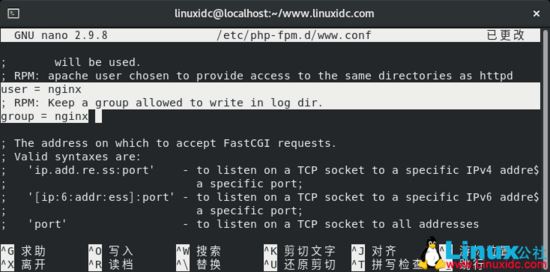
配置PHP-FPM
保存并退出配置文件。
然后重新启动Nginx和PHP-FPM,以使更改生效。
[linuxidc@localhost ~/www.linuxidc.com]$sudo systemctl restart nginx
[sudo] linuxidc 的密码:
[linuxidc@localhost ~/www.linuxidc.com]$sudo systemctl restart php-fpm

步骤5:测试PHP信息
默认情况下,Nginx的Web目录文件夹位于 /usr/share/nginx/html/路径中。 为了测试PHP-FPM,我们将创建一个phpinfo文件。
[linuxidc@localhost ~/www.linuxidc.com]$cd /usr/share/nginx/html/
[linuxidc@localhost /usr/share/nginx/html]$su
密码:
[root@localhost /usr/share/nginx/html]$echo "<?php phpinfo(); ?>" > linuxidc.com.php

保存并退出文件。
启动浏览器,然后在URL栏中键入您的Web服务器的IP地址或网址(本文以https://www.linuxidc.com为例),如图所示。

如果一切顺利,您将看到有关正在运行的PHP版本的信息,并显示其他指标。
OK,就这样,现在您已在CentOS 8上成功安装了LEMP服务器堆栈。为安全起见,您可能希望删除info.php文件,以防止被人从您的Nginx服务器获取信息。
总结
到此这篇关于CentOS 8.1下搭建LEMP(Linux+Nginx+MySQL+PHP)环境的文章就介绍到这了,更多相关centos8 linux 安装lemp 环境搭建内容请搜索脚本之家以前的文章或继续浏览下面的相关文章希望大家以后多多支持脚本之家!