在Docker下载Nginx镜像
docker pull nginx docker images

创建挂载目录
mkdir -p /data/nginx/{conf,conf.d,html,logs}
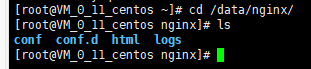
编写nginx,conf配置文件,并放在文件夹中
# For more information on configuration, see:
# * Official English Documentation: http://nginx.org/en/docs/
# * Official Russian Documentation: http://nginx.org/ru/docs/
user nginx;
worker_processes auto;
error_log /var/log/nginx/error.log;
pid /run/nginx.pid;
# Load dynamic modules. See /usr/share/nginx/README.dynamic.
include /usr/share/nginx/modules/*.conf;
events {
worker_connections 1024;
}
http {
log_format main '$remote_addr - $remote_user [$time_local] "$request" '
'$status $body_bytes_sent "$http_referer" '
'"$http_user_agent" "$http_x_forwarded_for"';
access_log /var/log/nginx/access.log main;
sendfile on;
tcp_nopush on;
tcp_nodelay on;
keepalive_timeout 65;
types_hash_max_size 2048;
include /etc/nginx/mime.types;
default_type application/octet-stream;
# Load modular configuration files from the /etc/nginx/conf.d directory.
# See http://nginx.org/en/docs/ngx_core_module.html#include
# for more information.
include /etc/nginx/conf.d/*.conf;
server {
listen 80 default_server;
listen [::]:80 default_server;
server_name 182.254.161.54;
root /usr/share/nginx/html;
# Load configuration files for the default server block.
include /etc/nginx/default.d/*.conf;
location / {
proxy_pass http://pic;
}
error_page 404 /404.html;
location = /40x.html {
}
error_page 500 502 503 504 /50x.html;
location = /50x.html {
}
}
upstream pic{
server 182.254.161.54:8088 weight=5;
server 182.254.161.54:8089 weight=5;
}
}
启动容器
查看启动的容器
docker ps

先前已经在Docker部署两个tomcat,一个是8088端口,另一个是8089端口,并进入两个容器里编写了简单的页面
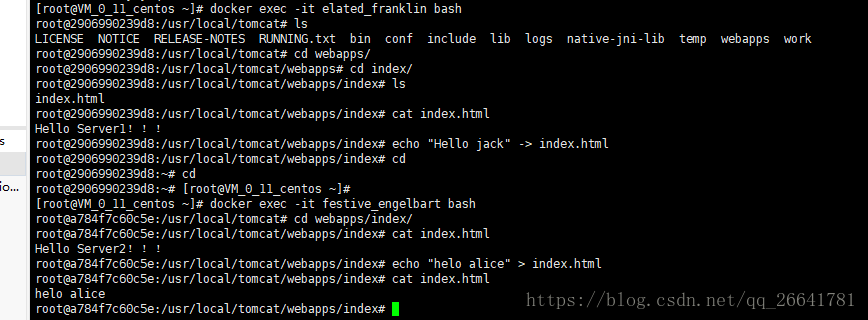
访问8088端口
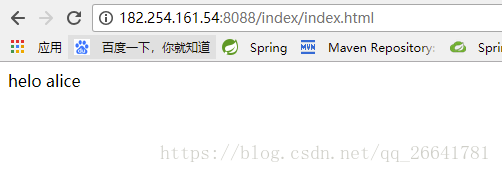
访问8089端口
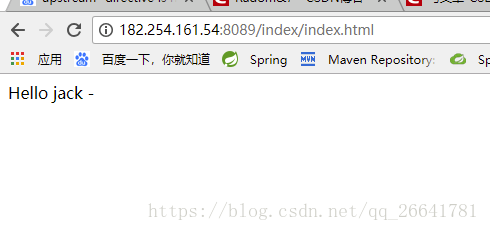
现在通过Nginx访问两个tomcat的内容,实现负载均衡的功能,出于区别,更能体现负载均衡的功能,两个页面的内容不一样,但是访问路径都一样,只是通过Nginx反向代理去轮换访问
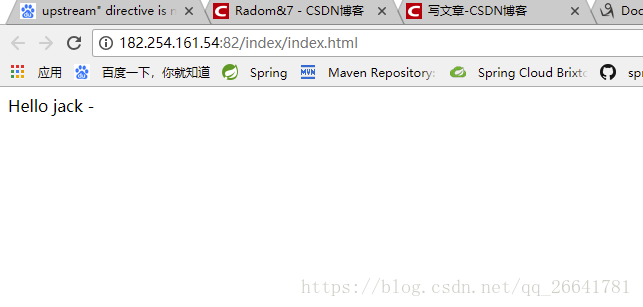
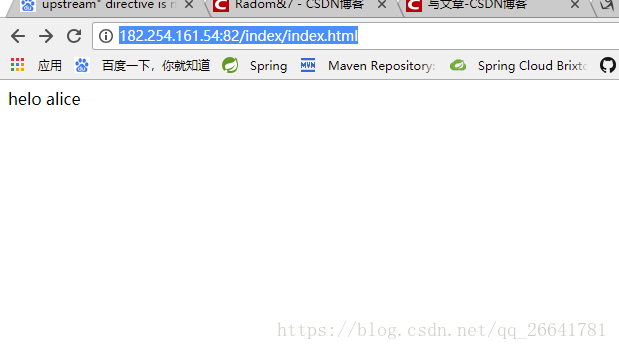
以上就是本文的全部内容,希望对大家的学习有所帮助,也希望大家多多支持脚本之家。