我们知道Vscode是一款强大的编辑器,我们可以通过商城里面的插件扩展来写C/C++/python/java等。同样Vscode支持SQL语言,我们可以通过Vscode来连接本地的数据库,并对本地的数据库进行操作,接下来看怎么实现的吧。
首先我们要在Vscode商城里面下载一个插件:MSSQL。
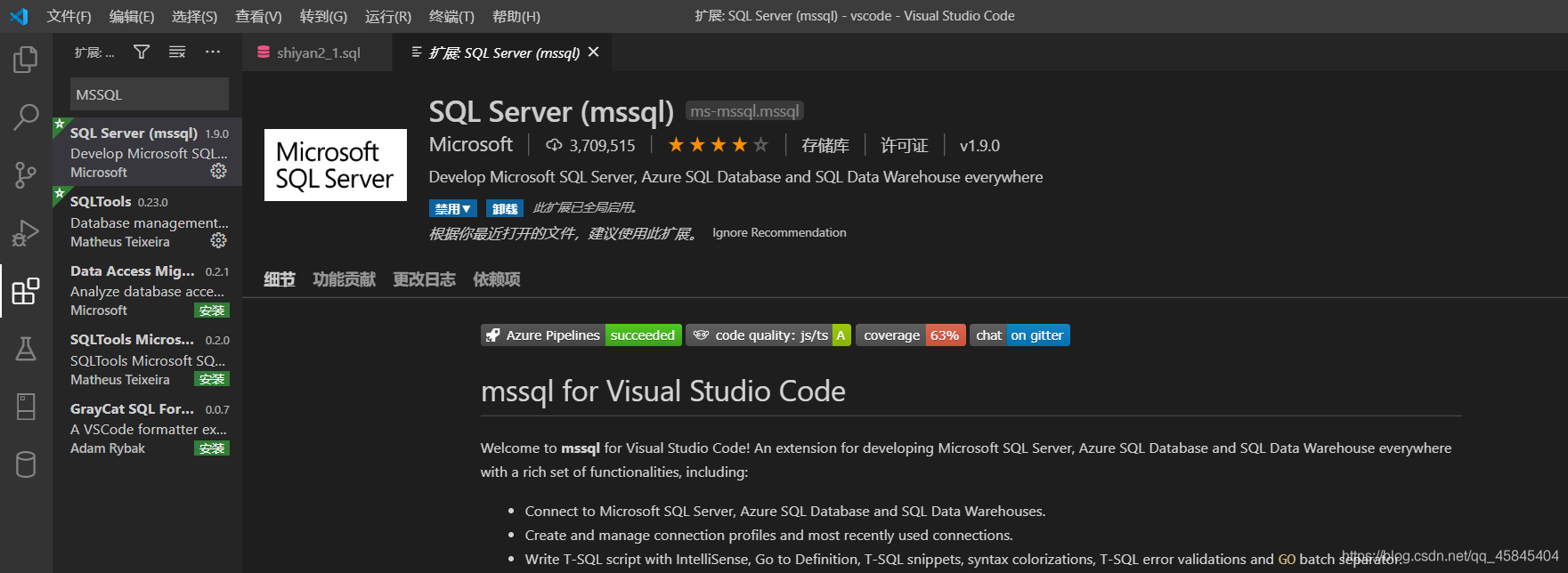
安装之后,我们可以新建一个.sql文件,然后我们发现右上角多了一个绿色按钮和一个红色按钮。
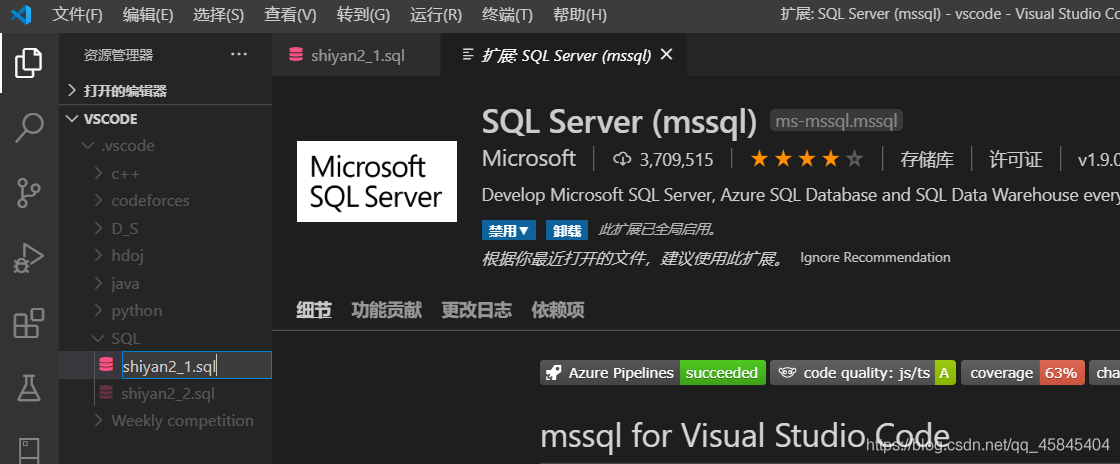
点击数据库,这里我选择连接的是系统数据库中的master库。

下一步更改登录密码(找到数据库的安全性,选择登录名中的sa,右键属性)
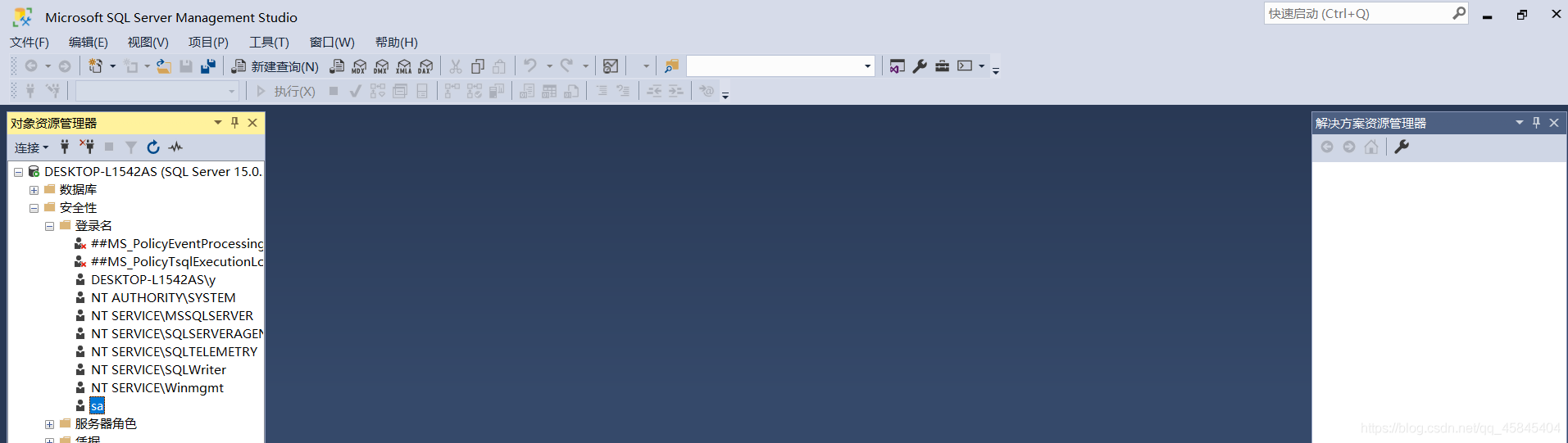
强制密码策略取消勾选,输入自己的密码。
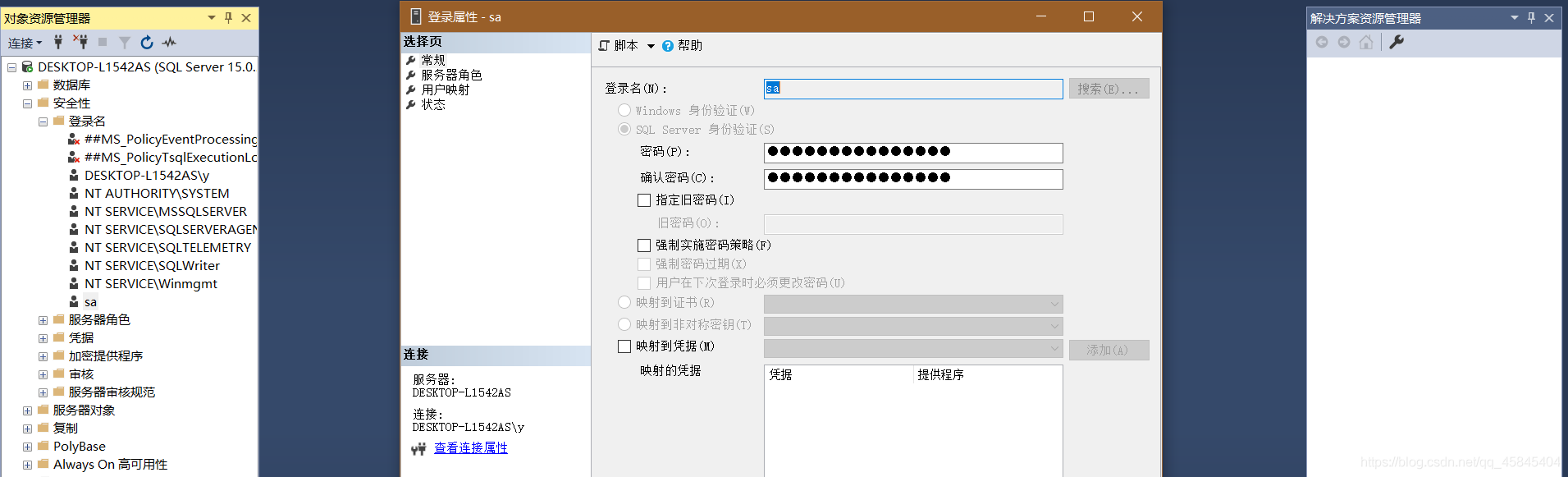
接下来要连接我们本地的数据库了: 我们先点击绿色按钮。
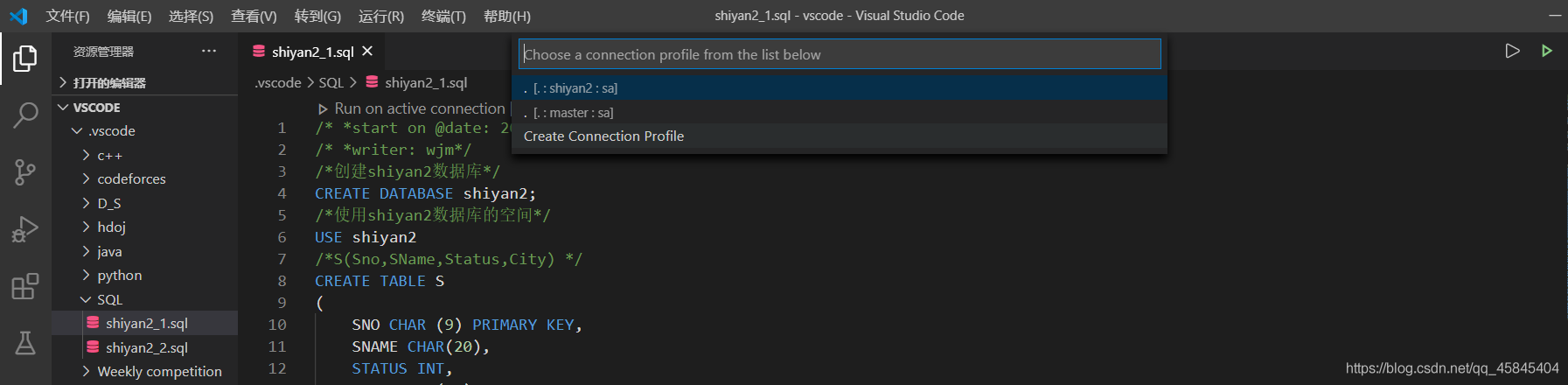
这时,会提示我们Creat Connection Profile.我们点击它(截图中前两个是我已经创建好的默认连接,请点击CreatConnection Profile)。
接下来输入一个 . 再按下Enter键。

输入master并回车。

然后显示是这样的:

我们选择SQL Login,回车。
用户名输入sa,回车。
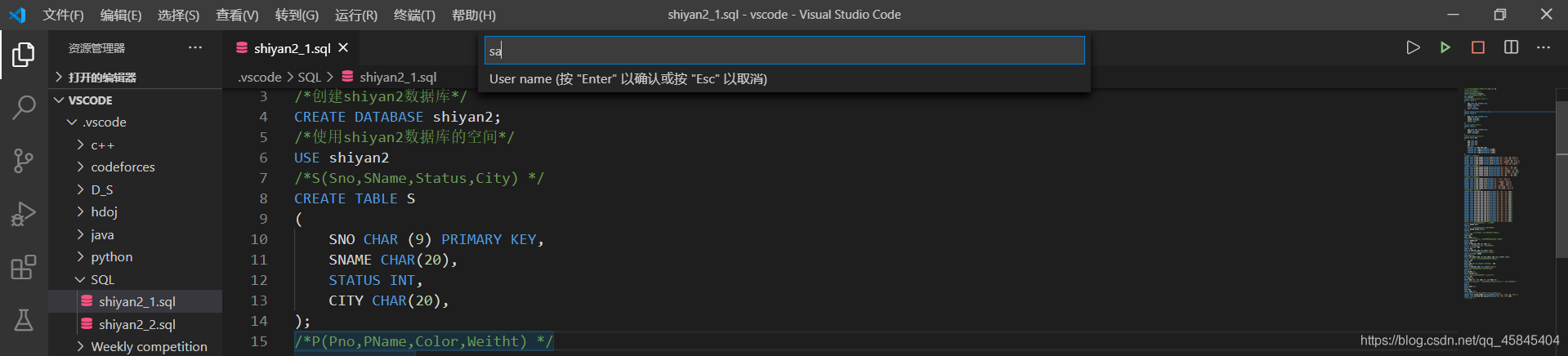
password是123456(自己设置的sa密码),然后回车。

接下来保存密码选择Yes,方便下次使用,然后Enter。

这个选项直接按回车,然后就会显示我们成功连接了本地的数据库。
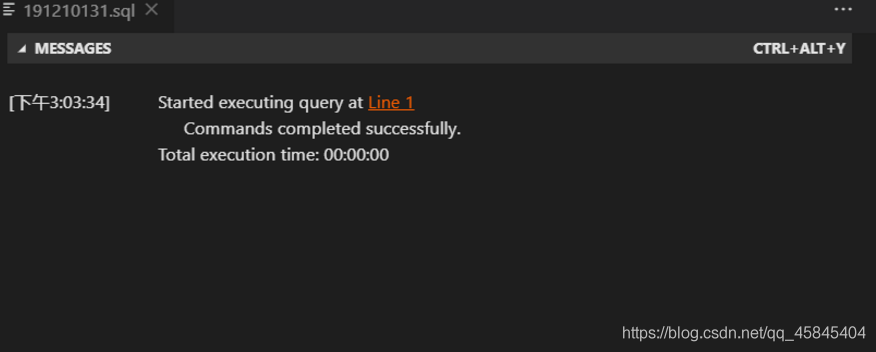
然后我们就在sql文件里写代码并执行。
比如我创建了一个shiyan2的数据库(我已经创建过了,所以有报错)。

选中后按绿色图标。

然后就会显示命令成功执行,并且在SSMS中的确出现了这么一个数据库。
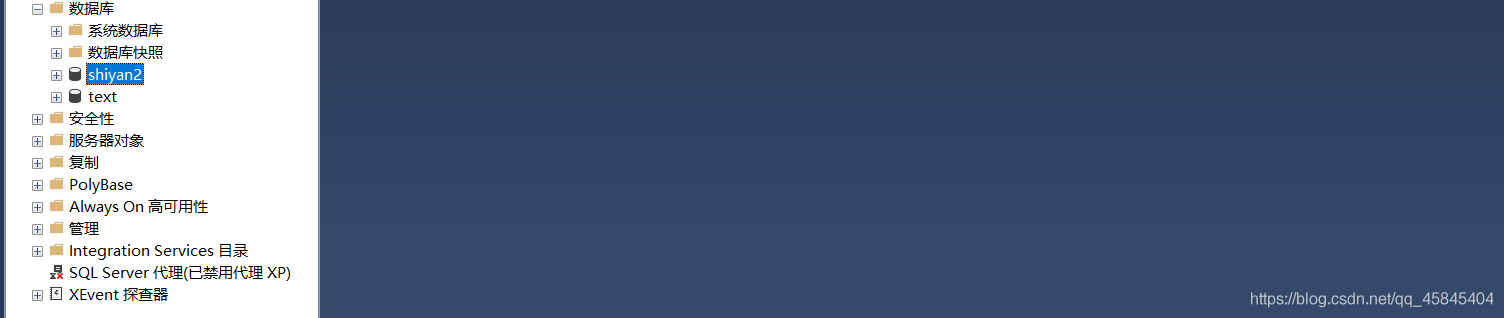
接下来我们在shiyan2数据库中创建S,J,SPJ表,并插入数据。
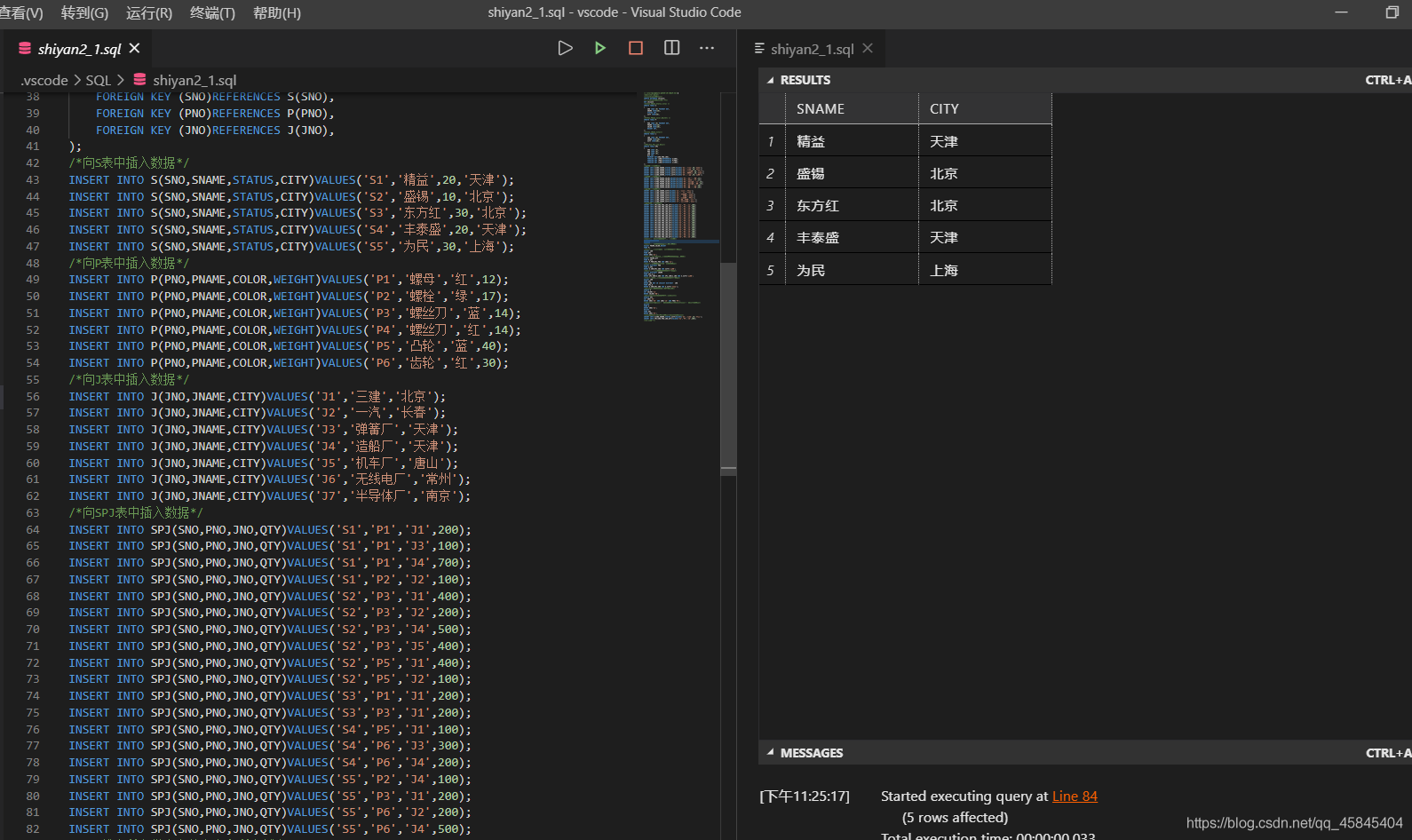
打开SSMS检测一下发现真的成功了:
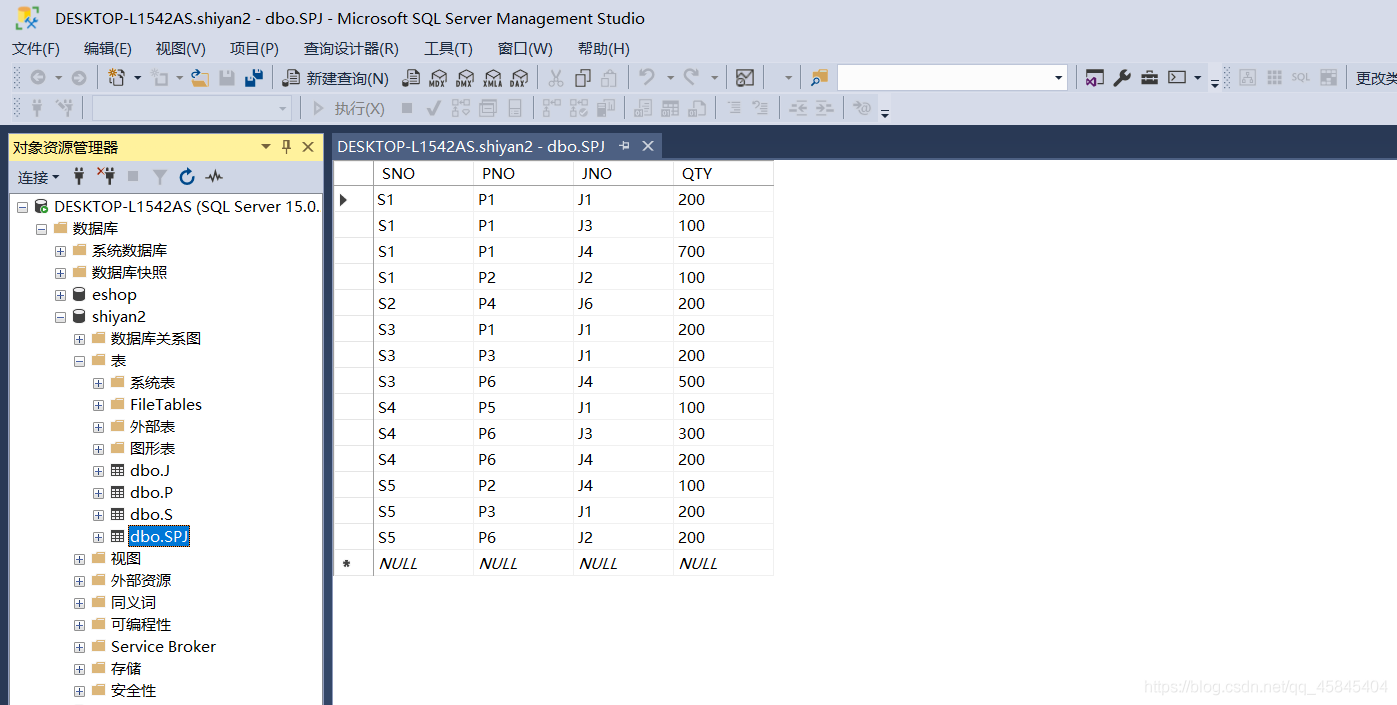
试一下查询S表中的SNAME,CITY列,没问题,大功告成。

补充:
Vscode同样有对象资源管理器:
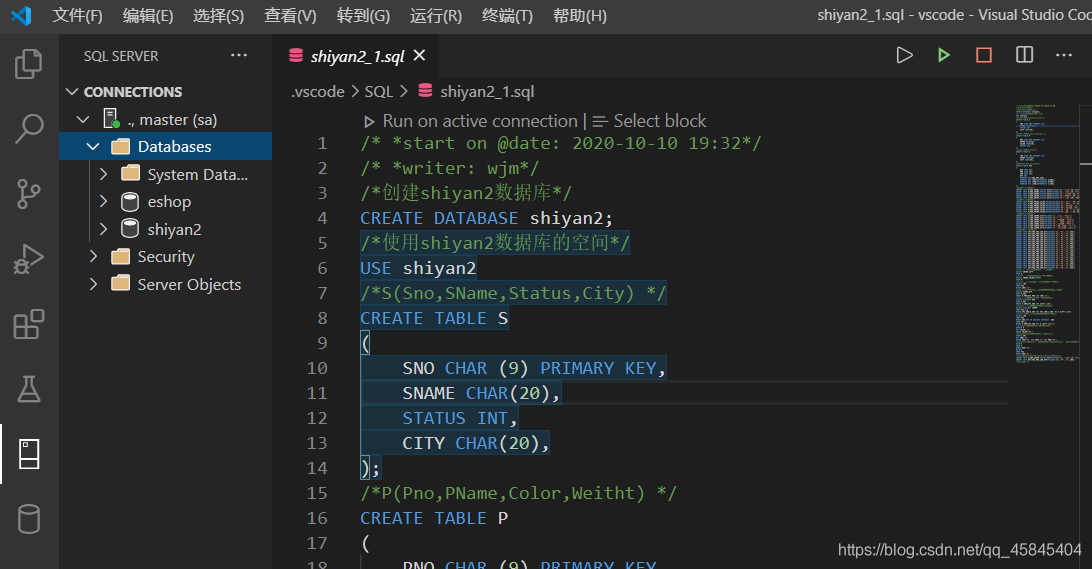
在这里面我们可以清晰的看到数据库的内涵。
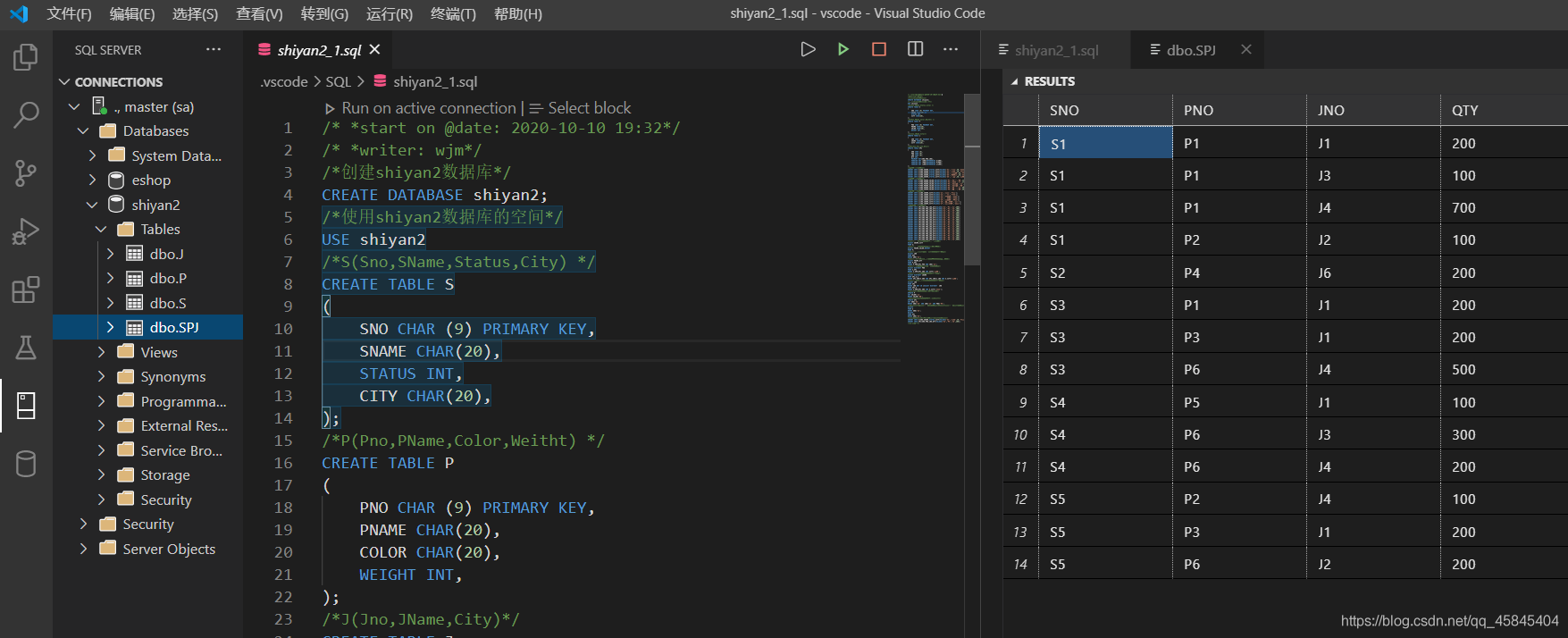
到此这篇关于Vscode上使用SQL的方法的文章就介绍到这了,更多相关Vscode使用SQL内容请搜索脚本之家以前的文章或继续浏览下面的相关文章希望大家以后多多支持脚本之家!